Frequently Asked Questions
 HGCSA News
HGCSA News
- 2025 Dog Days of Golf Calendar January 16, 2025Sponsored by LebanonTurf in cooperation with GCSAA The GCSAA show (Catch Your Wave) is coming up and if you are attending please stop by the Lebanon Turf booth and vote Ulia for Dog of the Year! Ulia found Jason Amoy, superintendent at Mad Pacific Country Clup as an 8-week-old pup. She loves to run the…Brian Lieberman
- Occasional Invasive Pest Mini-Conference January 16, 2025Feb 11, 2025 @ 12:30 pm HST Virtual (via Zoom) Hunting for hornets: WSDA’s eradication story Join the Washington State Department of Agriculture (WSDA) and follow their hornet response. Communications navigated a media frenzy and unprecedented public interest in the viral murder hornet. Research and innovative operations proved crucial in locating and tracking hornets. Outreach…Brian Lieberman
How do I get help?
Please contact us! We can fix anything!
You can use the main contact form here: https://www.hgcsa.org/contact-us/
or you can email us directly at [email protected]
My job changed and I can’t use my old email any longer?
Just send us your new email address which we will change for you and then you can reset your password here:
https://hgcsa.wildapricot.org/Sys/ResetPasswordRequest
After you login you can change all the information in your members profile here:
https://www.hgcsa.org/hgcsa-member-profile/
How do I get the app for my phone?
If you care to install the App on your Apple phone the link is:
https://apps.apple.com/app/wild-apricot-for-members/id1220348450
and here is the link to the Android version of the app from the Google Play Store:
https://play.google.com/store/apps/details?id=com.wildapricot.appformembers
How do I change my password?
You can change your password by clicking the Change password link that appears at the bottom of your profile after you log in.
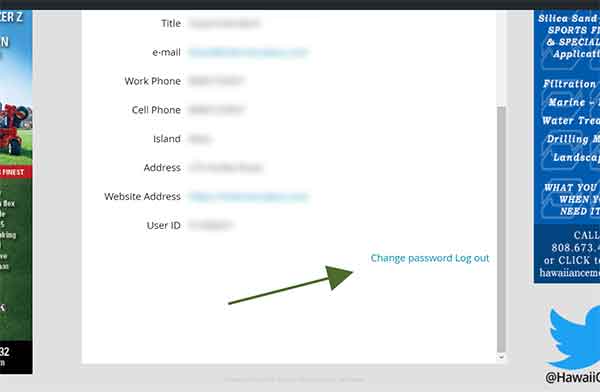
Passwords can also be set manually by your site administrator (We can fix anything!).
On the screen that appears, you enter your current password, then the new password, and the new password again for confirmation.
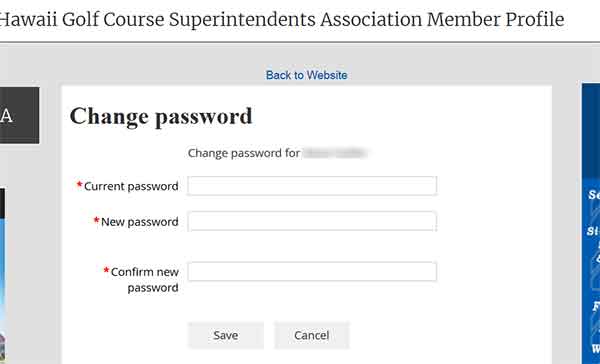
Password requirements
Minimum of 7 characters
Maximum of 50 characters
Any combination of letters, numbers and characters (except spaces)
How do I update my contact details?
Information about you is visible to other HGCSA members on member directories. You update your personal information from your member profile and control what information is visible to other members.
From the My profile screen that appears, click the Edit profile button to update your personal information.
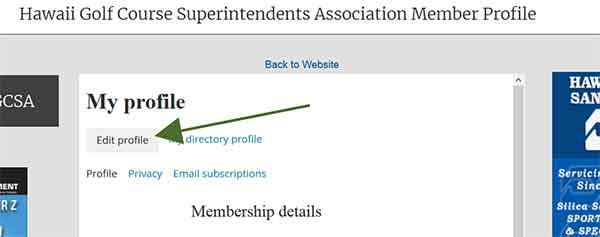
After you’ve made your changes, click the Save button to save them.
Changing your privacy settings
You can control which information from your member profile will appear to other members on member directories.
To change your initial privacy settings, click the Privacy tab within your member profile then click the Edit profile button.
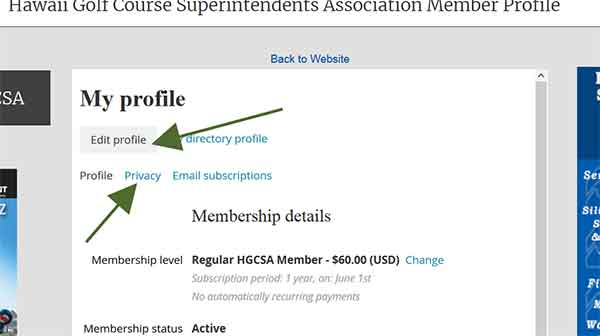
To change the privacy level for an item, click the circle under the appropriate column to limit access to anybody, members only, or no one.
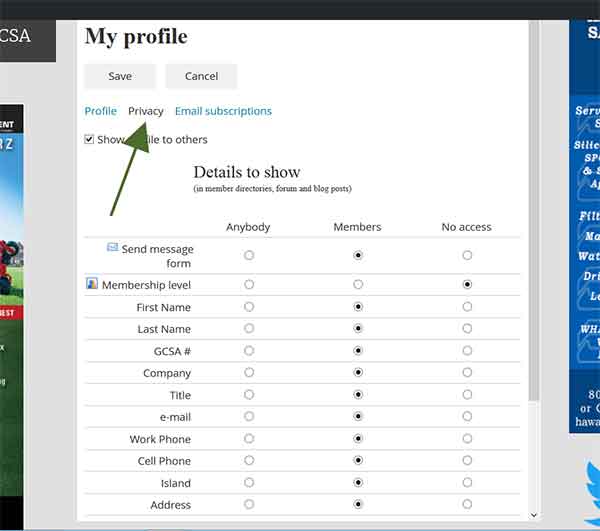
If you uncheck the Show profile to others option, you won’t appear in any member directories.
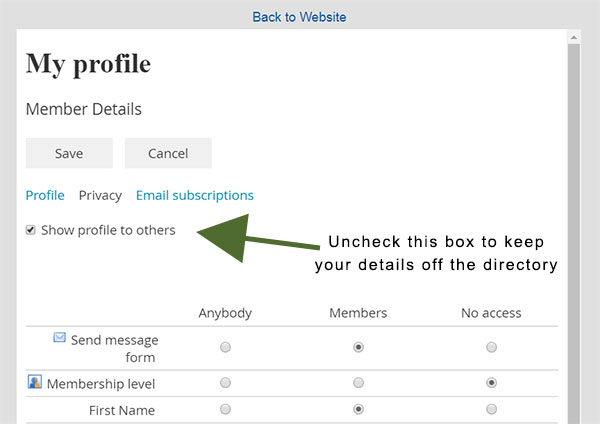
Once you are finished changing your privacy settings, click the Save button.
How do I use the Members Directory?
On the member directory you can see a list of other members, search for members, and view their profiles.
Clicking on a member listing within the directory will display that member’s profile (subject to their privacy settings).
You can search for members by entering a search string in the Search field, or you can click the Advanced search link to search using a combination of different search criteria.
From the Privacy tab on your member profile, you can control whether your profile is viewable by others, and if so, which fields are viewable by members and non-members. If you set your profile to private – by unchecking the Show profile to others option in your profile – you won’t appear in the member directory at all.
How do I contact other members from the Members Directory?
From the website members directory: https://www.hgcsa.org/members-directory/ CLICK the name of the person you want to contact and then CLICK the “Send Message” button to the right of the “Member details” text.
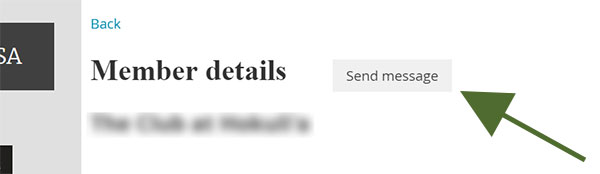
Depending on what kind of phone you have you can also contact other members by clicking their email address from thier profile with the app.


